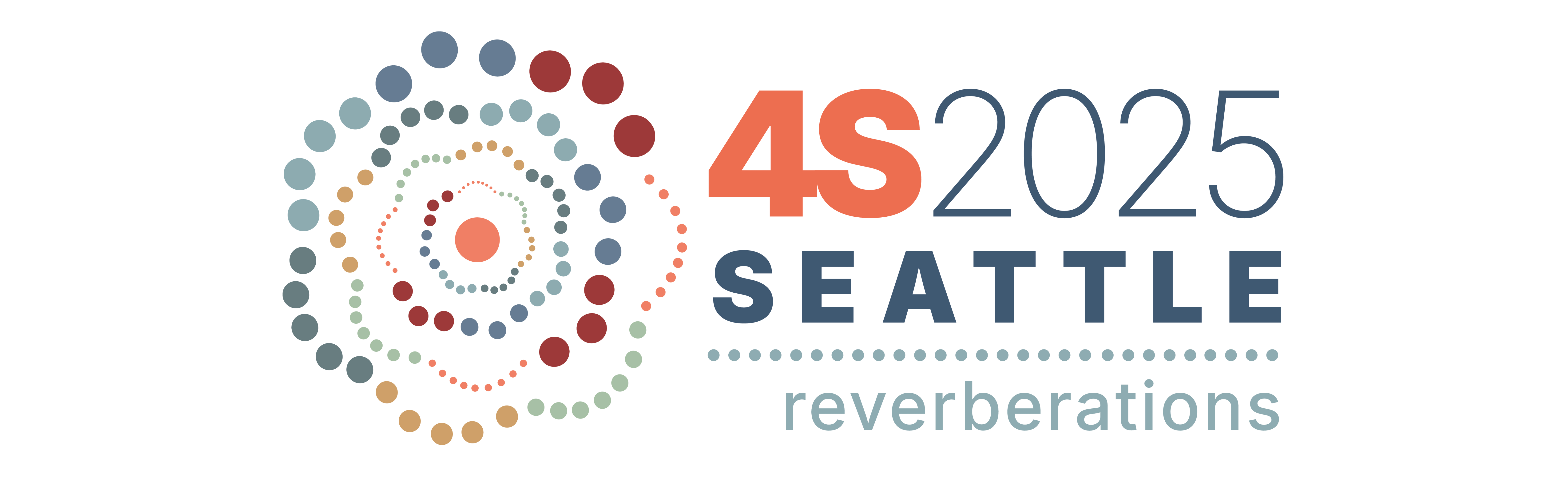
Instructions for Participants
4S 2025 is a face-to-face conference with robust options for online participation. We will be offering a Zoom Events platform, which will allow participants to attend panels online.
Even if you are an in-person attendee, you can use the Zoom Events platform to attend sessions virtually and view recordings of sessions after the event.
Please support accessibility across timezones by recording your session, unless there are objections from authors. You should be able to pause your recording at any time. Registered attendees will have access to these recordings for a limited period after the conference.
Accessing the Zoom Events platform:
All registered attendees can access the full event platform via the online program on the 4S website (https://www.4sonline.org/final_program_seattle.php). When you click the “Online Program” button, you will be prompted to enter a password, which is only available to registered participants and attendees. If you are registered, you will find the password on your conference profile home page (xcdsystem.com/4sonline/member) with a link to the online program. Once you have entered the password, you will be able to see the full event program.
- Click the “Online Program”
- Enter the password
- This will take you to the Zoom events platform, where you will be prompted to sign in using your own Zoom account.
To join the event virtually, click on the session you want to view, and then click the “Join Zoom” button. This will take you to the Zoom events platform, where you will be prompted to sign into a Zoom account of your choice*, and you will have full access to the event.
*For session chairs: you have been pre-registered with host permissions for your sessions. For verification purposes, please either a) click the “join” button on the email invite you have been sent, or b) sign into the Zoom account that uses the same email address that you registered for the event with.
From the Event Lobby, you can browse the online program, see upcoming sessions, and add events to your personal itinerary. However, we strongly recommend you use 4S’s online program as it provides more detailed information about sessions and allows for searching and filtering of sessions.
Once the conference begins on September 3, you can join the event directly via the 4S online program, join specific sessions from the Zoom Event Lobby, your itinerary, or the 4S online program, and interact with other participants in the Zoom Event Lobby.
Remote Presenters:
If you are a remote presenter, please ensure that your panel organizer or chair is aware of this.
You will need to prepare a webcam-equipped computer with the newest version of the Zoom app installed.
We recommend using headphones and an external microphone.
Join the event via the 4S online program, and sign into the Zoom account that uses the same email address used to register for the event.
In-Person Presenters:
If you will be presenting at the conference in person, we recommend meeting with your session chair in advance, pre-loading your presentation onto their computer (from where it can be shared), and showing up to your session 15 minutes before it begins (to set up and test A/V).
Stand at the podium and position the computer in front of you. There will be a wired microphone at the podium to provide sound in the room, but your voice will need to be picked up by the computer’s microphone to be heard by remote attendees.
If you require your own computer to give your presentation, please make sure to be logged into Zoom and join the appropriate session for your presentation. Please also make sure your computer is ready to be connected to the venue AV system by HDMI. If your computer uses USB-C instead, venue staff will have a limited number of adapters. If you will need a USB-C to HDMI adapter, and do not already own one, please let volunteers or venue staff know as soon as possible. If your device does not use either HDMI or USB-C, you will need to provide your own adapter, or use another presenter’s device.
Session chairs and organizers should have the role of “alternative host”, and should be able to start sessions and mute/unmute remote participants. Please see the Organizer/Chair instructions below. Contact a Digital Volunteer for assistance as needed by going to the registration desk at the Sheraton or the “info table” at the Summit.
Preparing as a Panel Organizer or Chair
If you are organizing or chairing a panel, whether it is in-person, hybrid, or remote, you will have access to your sessions on Zoom Events. Your sessions should automatically appear in your itinerary. Please inform event organizers if this is not the case.
In order to make your session available to remote participants, you or one of the presenters with alternative host privileges must join the Zoom session assigned to your panel. If you are the first person to access your session, you will see the “join” button replaced by “start”; please be sure to click this button.
All sessions are configured as Meetings, which work identically to regular Zoom meetings. This means that you will have control over who can and cannot turn on their video and audio, and share their screens. You will also have control over the session’s chat or Q&A functions.
Once you’ve logged into the Zoom Events platform, please check that you have access to all of the sessions you are responsible for.
For an in-person session to be streamed online and be accessible to remote attendees, the organizers, chairs, or presenters of the session must stream it using their own devices in their assigned Zoom session. Unfortunately, we are unable to provide computers in any of the meeting rooms.
If you are an organizer or chair attending the conference in person, please prepare a computer with the newest version of the Zoom app installed. The computer must be equipped with an HDMI or USB-C output. Please make sure that you have any required adaptors with you (USB-C to HDMI adaptors are available at the venues, but are very limited).
To ready your computer to stream your session:
- Connect the room projector’s HDMI cable to your computer.
- Connect the room’s USB cable to your computer .
- Join your session, and prepare to start.
We recommend that you load all of your presenters’ slides on one computer, connect that computer to your room’s projector, and share that screen on Zoom. This will avoid the need to swap computers or manage presenters’ screen sharing permissions.
If a participant must use their own computer, ensure they are able to share their screen to the Meeting. They can then share their screen and control the presentation from their own computer.
DON’T FORGET TO UNMUTE YOURSELF.
Before your session begins:
Log in to your session a few minutes early, and make sure all presenters and chairs have appropriate audio, video, and screen sharing privileges.
You can also modify options for who can post and view questions written by attendees during the session.
You will also have the option to enable automated live captioning, using the “Captions” button, or as an additional setting found by clicking the “More” button, both on the toolbar at the bottom of the Zoom window. (Transcripts will also be generated for the session recording, whether or not live captioning was on.)
At the beginning of your session:
At the start time of your session, your session should automatically begin recording to the cloud. Please ensure that you can see a red recording light and the text “Recording⦔ at the top-right of the Zoom window. If you cannot see this, please start the recording using the “Record” button found on the toolbar at the bottom of the Zoom window, or within the “More” menu. You may pause or stop the recording as you like. (These recordings will be made available to registered attendees following the conference.)
During your session:
The session itself will run like an ordinary Zoom Meeting. Everyone attending the session will be able to send messages in the chat, and can be heard and seen unless you restrict these functions.
Remote presenters and attendees may have difficulty hearing questions from the audience in the room. Try to repeat the questions in the room for the computer mic.
After your session:
You can simply leave the meeting to end the session. Please make sure to “leave meeting” and not “end meeting”. The recording will end automatically.
If you run into trouble:
We will have volunteers circulating between the meeting rooms to help you. You can reach out to one of them for help.
If you encounter an attendee behaving inappropriately in your session, click the Meeting Information Icon (as seen on the left here) at the top of the Zoom window and select “Report”, or select the attendee’s name from the Participant list, click “More” and select “Report”.
Hosts can then remove attendees from their sessions by clicking the Meeting Information Icon at the top of the Zoom window or selecting the attendee’s name from the Participant list, clicking “More” and selecting “Report”. The attendee will be removed from the session, and a notification will go to one of our volunteer coordinators, who will address the issue quickly.
If you encounter an attendee behaving inappropriately in the lobby, select their name to report them to our volunteer coordinator or the registration desk.
